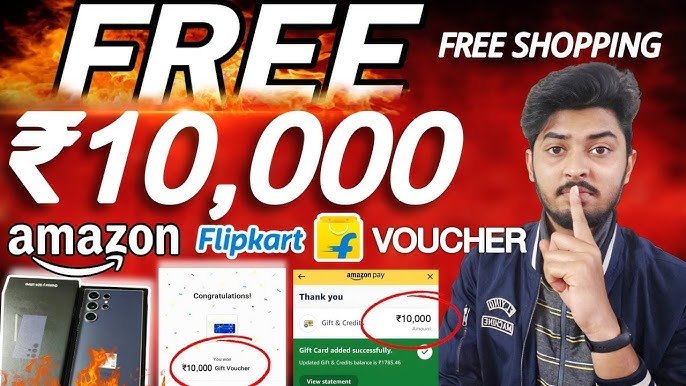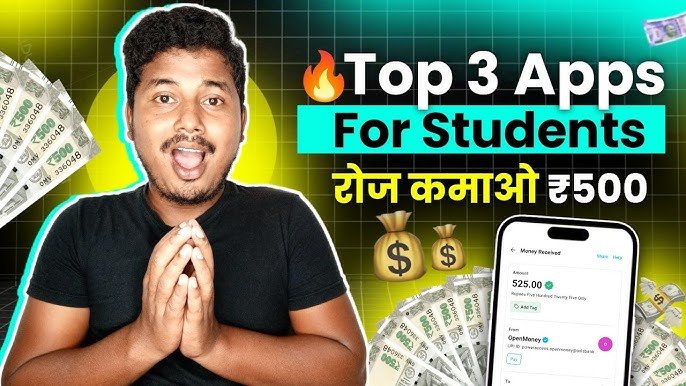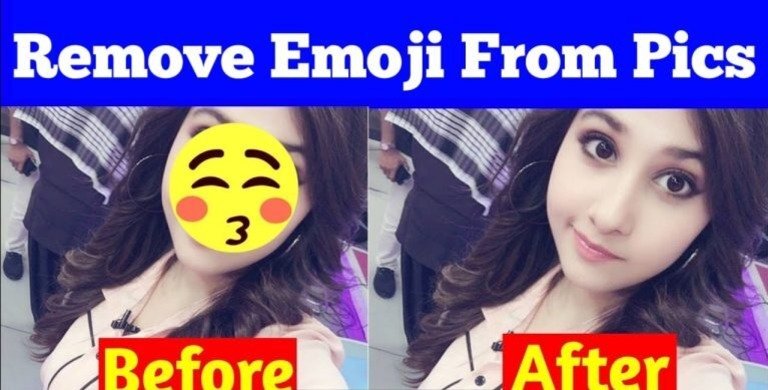
How to Remove Emojis from Your Pictures
Removing emojis from pictures can be done using various methods depending on the tools you have available. Here’s a simple guide to help you through the process:
Using Mobile Apps
- Photo Editing Apps:
- Snapseed:
- Open the app and select your photo.
- Use the “Healing” tool to brush over the emoji. Snapseed will automatically try to blend the area with surrounding pixels.
- PicsArt:
- Upload your photo and select the “Cutout” tool.
- Outline the emoji and delete it. You can then fill in the background as needed.
- Snapseed:
- Remove Emoji from Screenshots:
- Use the cropping tool to cut out the emoji if it’s in a corner or a specific area of the image.
Using Desktop Software
- Photoshop:
- Open the image in Photoshop.
- Use the Lasso Tool or Magic Wand Tool to select the emoji.
- Press Delete or use the Content-Aware Fill option to remove it and fill in the background.
- Save your edited image.
- GIMP:
- Open your image in GIMP.
- Use the Free Select Tool to outline the emoji.
- Once selected, hit Delete and then use the Clone Tool to blend the area with the surrounding pixels.
Using Online Tools
- Fotor or Pixlr:
- Upload your image to the website.
- Use the Clone or Healing tool to paint over the emoji.
- Save your edited image when you’re done.
Tips for Best Results
- Zoom In: When working on removing small details like emojis, zoom in for more precise editing.
- Match Colors: Use color sampling tools to match the background colors as closely as possible for a seamless look.
- Practice: If you’re new to photo editing, practice on different images to improve your skills.
By following these steps, you can effectively remove emojis from pictures and enhance your images.

Hello friends, my name is Nitesh Kumar, I work as a news writer and I have also done journalism in which I have learned news writing and reporting, I publish current date Breaking news in it and If you want to contact me you can mail me at Help@Sabhikhabre.com